DEDICATED TO FITNESS LLC
A private, personal training facility; dedicated to health and fitness, that focuses on weight loss, toning up, cardiovascular training, nutritional guidance, and overall changes to improve your lifestyle for years to come.

TAKE ACTION
7-day diet plan for weight loss Fitness, training, Planning out a successful weight loss plan in Rodeo CA, EL Sobrante CA, Find a Personal Trainer, (510) 375-7227
beginner diet plan for weight loss for female Slim fast, weight loss diets, Personal Fitness online trainer, Gym, national academy of Sports, Find a Personal Trainer, (510) 375-7227
Ready to take the next step? Start by calling or emailing to schedule your free consultation!

Slim fast, weight loss diets, Personal Fitness online trainer, Gym, national academy of Sports, Find a Personal Trainer, (510) 375-7227
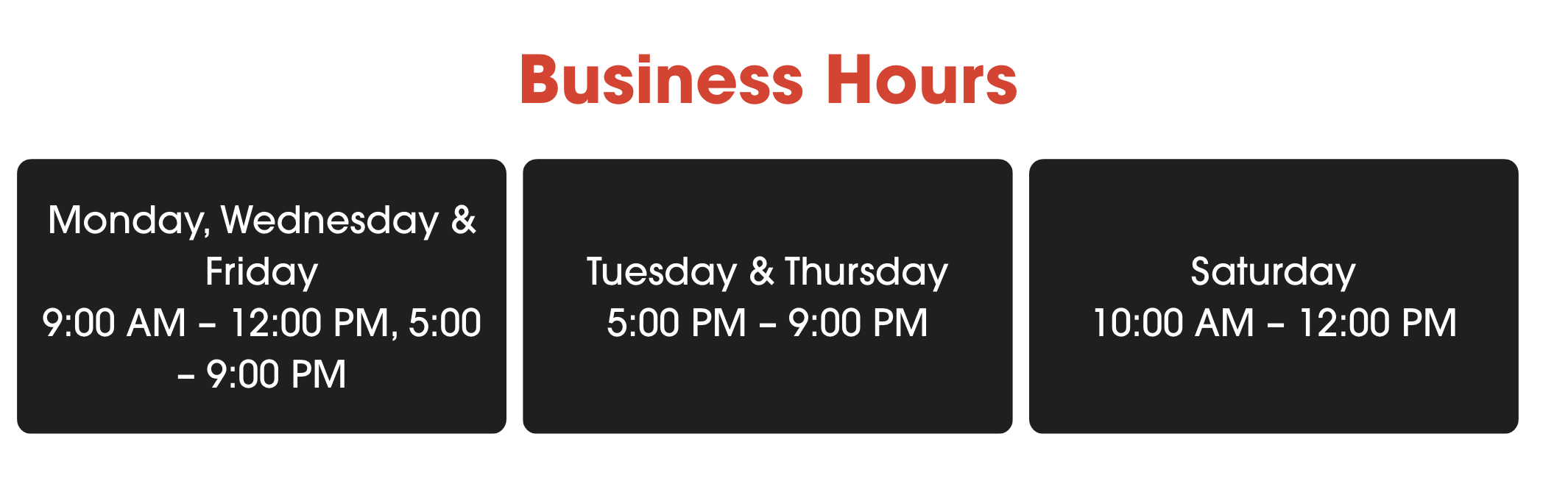
personal trainer in Hercules ca Rodeo CA, We Can Help. Our Personal Trainers Will Get You Results Faster Than You Thought Possible. Find a Personal Trainer
Personal Training • Weight Loss, Strength Performance in Rodeo CA, Personal Training Fitness training personal trainer Find a Personal Trainer
With his expertise in functional, strength, endurance, and core training, Nick has had the privilege of helping clients achieve even the most challenging fitness goals. He takes pride in his ability to employ innovative training methods and motivational techniques that lead to significant body transformations. His approach emphasizes functional movements that require minimal or no equipment, enabling clients to work out virtually anywhere without the need to wait for gym equipment.
Furthermore, Nick’s dedication extends beyond physical fitness; he’s committed to assisting individuals in breaking free from monotonous and sedentary lifestyles. He provides the tools and guidance needed to boost energy levels, enhance overall well-being, and implement nutrition programs that reduce, prevent, or eradicate medical crises. These programs also improve sleep patterns, reduce stress, and empower individuals to lead healthier lives. His genuine care and support also extend to helping people overcome negative thought patterns and limiting beliefs that may hinder their progress. Nick’s diverse client base ranges from inactive high school girls and single mothers/fathers to older retired individuals seeking to stay active and healthy.
weight loss, toning up, cardiovascular training personal trainer in Hercules ca Rodeo CA, We Can Help. Find a Personal Trainer (510) 375-7227
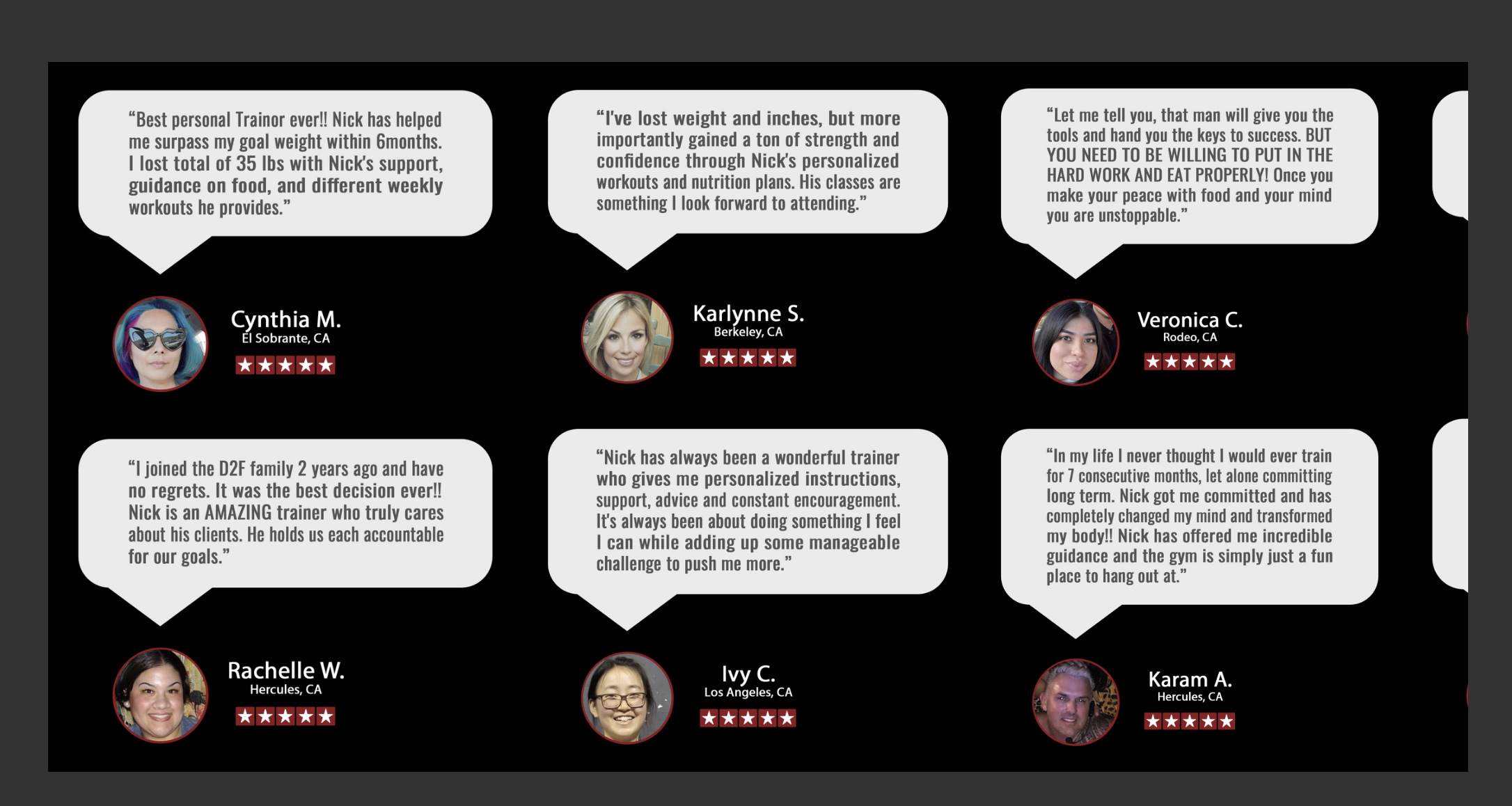
Dedicated 2 Fitness is a private, personal training facility; dedicated to health and fitness, Find a Personal Trainer, (510) 375-7227
Nick brings more to the table than just his passion for fitness. He holds a Bachelor of Fine Arts degree and boasts 14+ years of experience with a personal trainer certification from the National Academy of Sports Medicine. Additionally, he’s earned many specialty certifications, including one as a Fitness Nutrition Specialist, and is currently enrolled in yet another nutrition-focused certification program known as CNCs. He has also completed his MMA Conditioning Specialist and Integrated SA&Q Training certifications, along with a number of additional certifications focusing on the mental side of one’s health and fitness journey. This includes his Behavior Change Specialists and Mental Toughness certifications. To round it all out, he is also certified in Neuromuscular Stretching, Balance Training, Flexibility Training, Core Training, and Cardio for Fitness/Performance.
nutritional guidance, cardiovascular training personal trainer Weight Loss, Strength Performance in Rodeo CA, personal trainer A private, personal training facility

Fitness weight loss training, cardiovascular training Nicholas smith fitness Weight Loss Centers Near me Hercules, CA, Personal trainer near me in Rodeo CA, Pinole CA, (510) 375-7227
simple meal plan to lose weight Slim fast, weight loss diets, Personal Fitness online trainer, Gym, national academy of Sports Rodeo CA| (510) 375-7227
PERSONAL TRAINER IN HERCULES CA, WEIGHT LOSS PHYSICAL FITNESS & HEALTH TRAINER: WITH EXPERTISE IN FUNCTIONAL TRAINING, STRENGTH TRAINING
Nick’s commitment to ongoing learning and staying up-to-date with the latest in fitness education is unwavering. He also has plans to add CES (Corrective Exercise Specialist), PES (Performance Enhancement Specialist), WLS (Weight Loss Specialist), and WFS (Women’s Fitness Specialist) to his repertoire down the line.
In his personal life, Nick’s dedication to physical fitness and healthy eating is fueled by his passion for staying active. Over the years, he’s been involved in many competitive sports including baseball, soccer, gymnastics, volleyball, and football. When he’s not in the gym now, he’s an avid reader, a passionate gamer, an amateur furniture maker, a recent plant daddy, a geeky costume designer, and he thoroughly enjoys engaging in intellectual debates.
PROGRESSION
The intensity (how hard) and/or duration (how long) of exercise must gradually increase to improve the level of fitness.
BALANCE
To be effective, a program should include activities that address all the fitness components, since overemphasizing any one of them may hurt the others.
VARIETY
Providing a variety of activities reduces boredom and increases motivation and progress.
SPECIFICITY
Training must be geared toward specific goals. For example, people become better runners if their training emphasizes running. Although swimming is great exercise, it does not improve a 2-mile-run time as much as a running program does.

Dedicated2Fintness: (510) 375-7227, how to lose weight fast naturally and permanently Slim fast, weight loss diets
Slim fast, weight loss diets, Personal Fitness Gym, Rodeo CA | Fitness Center, weight loss program., (510) 375-7227
Planning out a successful weight loss plan
If you’re like most people, you’ve been on a million weight loss diets, from Weight Watchers and Atkins to South Beach and celeb diets. You voraciously read magazines for their weight loss tips and gravitate toward the headlines that promise you can lose weight fast. The chances are good that you have, indeed, lost weight on many of these diets, but the chances are even better that you’ve gained it all back – plus some. Your skinny jeans become your tight jeans, and then they get tucked in the back of your closet, along with your fantasies of becoming a size 0.
Weight Loss Diet Failure
You’ve probably bought into the propaganda that says you’ve failed at dieting; a different – and more accurate – way of looking at it is that the weight loss diet has failed you. That’s because most diets focus on short-term changes that result in temporary weight loss, but never tackle the underlying factors that make you put on the pounds to begin with. In other words, they focus only on the “outside” problem – your body – and neglect everything below the surface – your emotions, your intellect, and your relationships.
A diet for summer might work for swimsuit season, but if you don’t strengthen your foundations before you lose weight, those Diesel skinny jeans won’t fit when fall rolls around.
Turning Failure into Success
In order to lose weight and keep it off, you need a guide who will lead you on an exploratory journey to discover the power and control that you possess. Then, you need to be taught how to harness those powers to achieve all that you want in life – including fitting into your skinny jeans.
You may have been told – either verbally or through insidious advertisements – that if you don’t have power over your eating, you have no power at all. Nothing could be further from the truth. Every woman is magnificent, and every woman has mental powers, emotional powers, social powers and physical powers just waiting to be tapped. When you heal your past wounds, and recognize and reinforce the power within you, you have laid the foundation for permanent weight loss.
Practical and Fun
If a weight loss diet is a drag, you’ll never succeed in reaching your goals. On the other hand, if you have an empowering program to follow that is also practical and fun, you hold the keys to success. In fact, you can even drop a whole size in two weeks.
The “secret” – if you want to call it that – is to adopt a well-tested exercise program that can instantly fit into your lifestyle. Remember, the success lies in simplicity, clarity, and practicality. Then, you need to adopt an eating plan that works synergistically with your exercise plan to build on the foundation of the inner work you have done in order to embrace your personal power.
Remember that, with the right guide, you can do more than go on yet another weight loss diet; you can truly win in all areas of your life and achieve an outer beauty than matches your inner beauty.
Healthy doesn’t have to be expensive
One of the biggest debates in the nutrition and fitness industry today is that of the cost of healthy foods versus unhealthy foods. Many individuals argue that eating healthy food costs too much, therefore it is not a feasible option for their family. However, several recent studies have shown that the true cost of eating cheap, processed foods is actually much higher than eating healthy ones.
A group of researchers at the Harvard School of Public Health have determined that even the healthiest diets only cost about $1.50 more per day than an unhealthy one. The main price difference seems to come from meat products, such as lean beef and fish. Make one day out of the week a meat-free day, and you can lower your food cost even more, A tasty, healthful vegetable quiche makes a wonderful protein packed inexpensive meal.
Another study that was published in the British Medical Journal showed that per serving, healthier options in the meat group only cost about $0.29 more per serving than unhealthy processed meats. When it comes to carbohydrate choices (such as rice or pasta dishes), healthier options only cost $0.03 more per serving.
Individuals on a budget may think that these small increases in price is an excuse to buy cheaper foods. Dr. Dariush Mozaffarian, associate professor at the Harvard School of Public Health and Harvard Medical School states: If you compare the very small increase in price of healthy foods to the actual costs of food related chronic diseases, individuals would realize that the cost of eating an unhealthy diet is so much higher than a healthy one.
Also, there are many hidden costs of consuming unhealthy foods such as food related illnesses (heart disease, cancer and diabetes) and the global obesity epidemic. Health insurance companies are raising their premiums higher and higher every year in order to offset the cost of treating these illnesses. All of these can be greatly lessened or even avoided simply by following a healthy diet.
Tips for helping you to eat healthy on a budget
Eating healthy does not have to be expensive. There are many ways to obtain healthy, nutritious foods without spending a lot of money. The following tips can help you feed your family healthy food, even when on a budget.
Buy whole foods: Always buy foods as close to their natural state as possible. These unprocessed foods are much more nutritious and less costly than processed ones. Using whole foods also gives you complete control over the ingredients in your recipes. The main components of a healthy diet are proteins, carbohydrates and healthy fats. The following list will show you the least expensive foods to purchase in each of these three groups.
-
Proteins: Ground beef, frozen chicken breast, cottage cheese, canned tuna, eggs, beef liver and plain yogurt.
-
Carbohydrates: Beans, raisins, apples, cabbage, oats, rice, potatoes, bananas and broccoli.
-
Good fats: Real butter, olive oil and mixed nuts.
Buy frozen produce: Many individuals think that frozen fruits and vegetables are less nutritious than fresh ones. This simply is not true. Most of the time frozen produce cost only half as much as fresh. Frozen produce can also save preparation time in the kitchen, since they have already been washed and cut into pieces.
Buy generic foods: Avoiding name brands is a big money saver. Store brand cottage cheese, eggs, frozen produce and such taste exactly the same as their name brand counterparts.
Buy in bulk: When purchasing foods such as rice, pasta and frozen produce, purchase the largest package you can afford. In the long run, this will actually save you money, and foods of this type can be kept indefinitely in the freezer.
By in season produce: Foods purchased during their growing season will always be cheaper than if purchased out of season. For example, strawberries will be more expensive in December than in July.
Buy from local farmers: Local farmers that sell their wares at farmers markets usually have much lower prices than supermarkets. Even if their initial prices aren’t that much lower, they usually offer discounts if you buy in bulk. This is a prime opportunity to stock up on fresh produce and then store it in the freezer.
Plan your menus around what is on sale: Keep a close eye on sales ads for good deals on meat. Because meat is usually the most costly food item, it pays to shop around. Usually meat that is going to expire the next day will be drastically reduced. Buy all that you can afford and store it in the freezer.
5 components of physical fitness
Physical fitness is the ability to function effectively throughout your workday, perform your usual other activities and still have enough energy left over to handle any extra stresses or emergencies which may arise.
meal plan for weight loss female Rodeo CA, Hercules CA – Fitness weight loss training, Personal before-after diet fads like Slim fast,
Do you want a sexy, perky butt? weight loss diets, Personal Fitness online trainer, Gym, national academy of Sports Rodeo CA | (510) 375-7227

A private, personal training facility Dedicated 2 Fitness is a private, personal training facility; dedicated to health and fitness, Find a Personal Trainer, (510) 375-7227
simple meal plan to lose weight Slim fast, weight loss diets, Personal Fitness online trainer, Gym, national academy of Sports Rodeo CA| (510) 375-7227
RECOVERY
A hard day of training for a given component of fitness should be followed by an easier training day or rest day for that component and/or muscle group(s) to help permit recovery. Another way to allow recovery is to alternate the muscle groups exercised every other day, especially when training for strength and/or muscle endurance.

Slim fast, weight loss diets, Personal Fitness online trainer, Gym, national academy of Sports, Find a Personal Trainer, (510) 375-7227
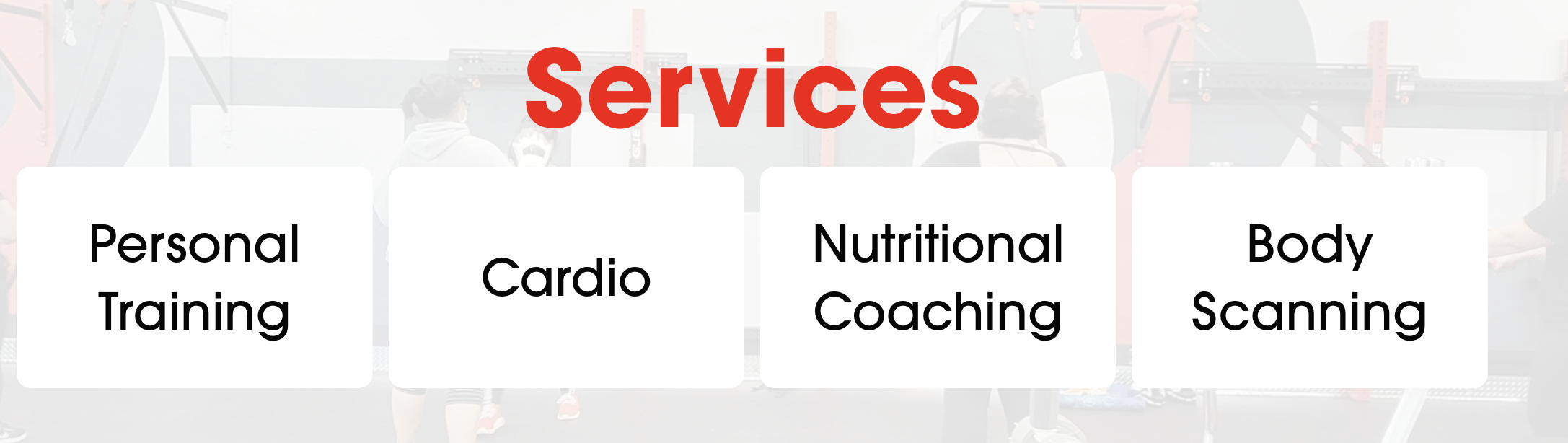
Improving the first three components of fitness listed above will have a positive impact on body composition and will result in less fat. Excessive body fat detracts from the other fitness components, reduces performance, detracts from appearance, and negatively affects your health.
Factors such as speed, agility, muscle power, eye-hand coordination, and eye-foot coordination are classified as components of “motor” fitness. These factors most affect your athletic ability. Appropriate training can improve these factors within the limits of your potential. A sensible weight loss and fitness program seeks to improve or maintain all the components of physical and motor fitness through sound, progressive, mission specific physical training.
OVERLOAD
The work load of each exercise session must exceed the normal demands placed on the body in order to bring about a training effect.
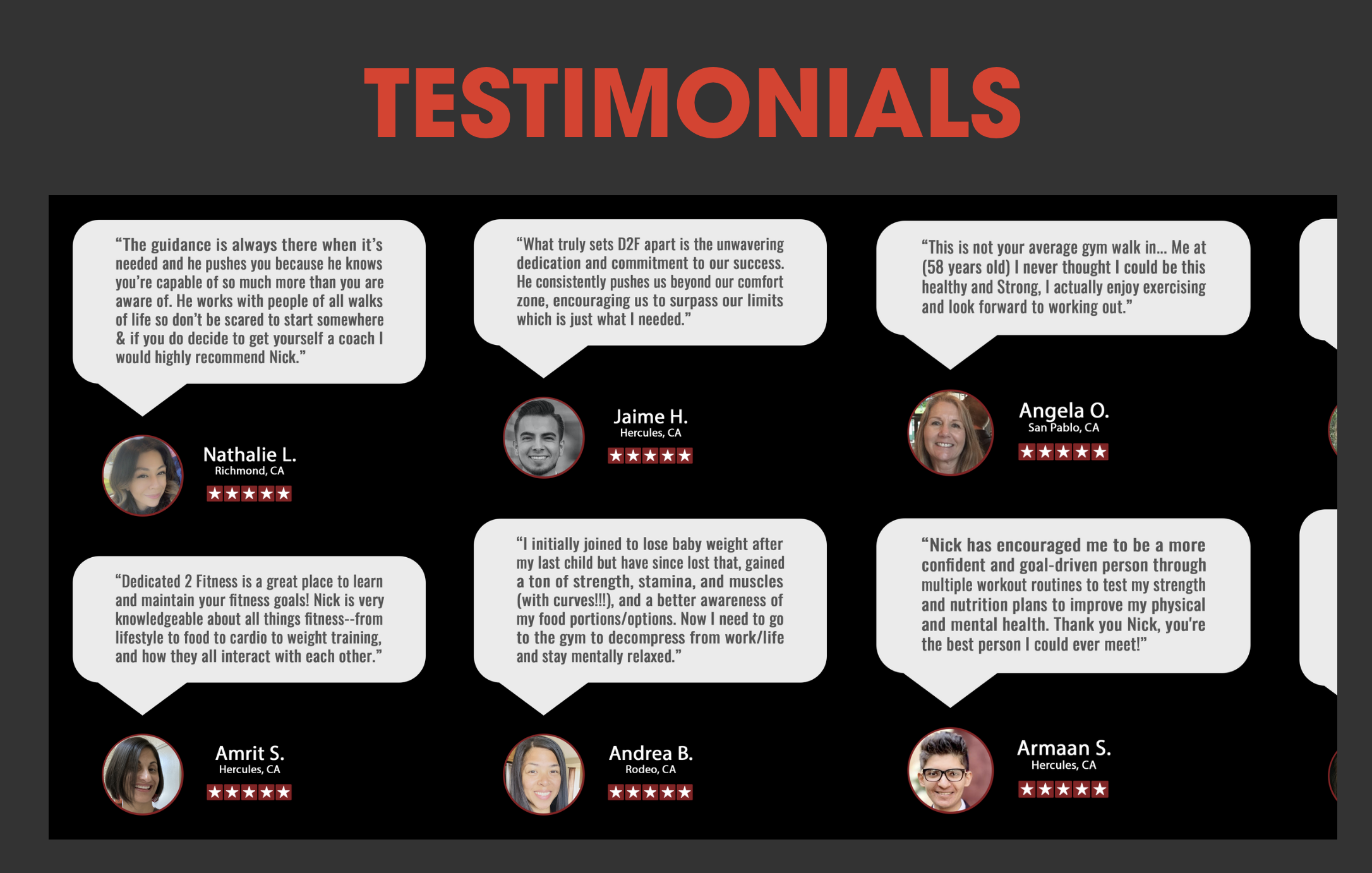
THE COMPONENTS OF PHYSICAL FITNESS ARE:
-
Cardiorespiratory (CR) endurance – the efficiency with which the body delivers oxygen and nutrients needed for muscular activity and transports waste products from the cells.
-
Muscular strength – the greatest amount of force a muscle or muscle group can exert in a single effort.
-
Muscular endurance – the ability of a muscle or muscle group to perform repeated movements with a sub-maximal force for extended periods of times.
-
Flexibility – the ability to move the joints or any group of joints through an entire, normal range of motion.
-
Body composition – the percentage of body fat a person has in comparison to his or her total body mass.
nutritional guidance, A private, personal training facility weight loss diets, Personal Fitness online trainer, Gym, national academy of Sports Rodeo CA| (510) 375-7227
PRINCIPALS OF EXERCISE
Adherence to certain basic exercise principles is important for developing an effective program. The same principles of exercise apply to everyone at all levels of physical training, from the Olympic-caliber athlete to the weekend jogger.
These basic principles of exercise must be followed.
REGULARITY
To achieve a training effect, you must exercise often. You should exercise each of the first four fitness components at least three times a week. Infrequent exercise can do more harm than good. Regularity is also important in resting, sleeping, and following a sensible diet.

Dedicated 2 Fitness is a private, personal training facility; dedicated to health and fitness, Find a Personal Trainer, (510) 375-7227 Personal Trainer in Hercules CA, Weight Loss Physical FITNESS & HEALTH TRAINER: With expertise in functional training, strength trainingpersonal trainer in Hercules ca Rodeo CA, We Can Help. Our Personal Trainers Will Get You Results Faster Than You Thought Possible. Find a Personal TrainerSlim fast, weight loss diets, How much does a personal trainer cost in Rodeo? Top 10 Best Personal Trainer in Pinole, Hercules, El Sobrante CA, (510) 375-7227Personal Training • Weight Loss, Strength Performance in Rodeo CA, Personal Training Fitness training personal trainer Find a Personal Trainer
simple meal plan to lose weight free personal trainer in Hercules ca Personal Fitness Training in Hercules CA | Fitness Center